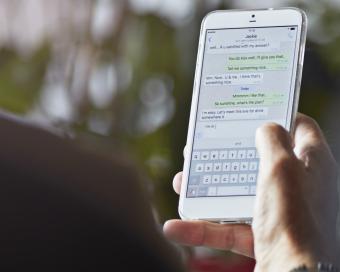
Accidentally deleting old text messages is a very common mistake among mobile users. Text message conversations often hold important information and losing that information can be problematic. There are several ways to recover deleted text messages, however, as well as best practices you can follow to protect yourself from losing them in the first place.
Are Deleted Texts Gone Forever?
When you delete text messages on your phone, the information is not immediately removed from the device storage. Instead, that package of information is tagged in the device memory, and the phone's operating system can then write new information over that same storage space. This means that the "deleted" information is not actually removed until new information is written over it. This is great news if you act quickly when trying to recover deleted text messages.
Retrieve Deleted Texts Using Backups
There are a few different methods to retrieve deleted text messages if you have a backup. If the retrieval method is device specific, it will be clearly noted. Attempt these methods in the order they appear.
Check iCloud for Saved Texts (iPhone Only)
Depending on your phone carrier, sometimes iCloud saves text conversations, and those conversations can be restored to the phone without having to overwrite any other information on the phone.
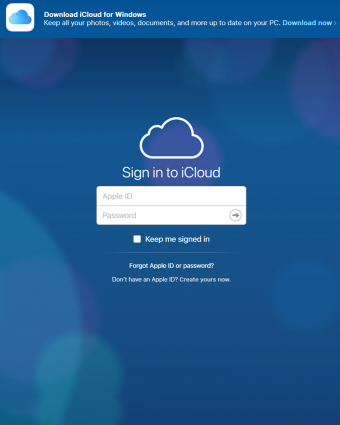
- Log into the iCloud website with your Apple ID and password. This is the same email and password combination you use to download apps on the phone or make purchases from iTunes.
- From the home screen, select the Messages tile. If there is no "Messages" tile, it means your text messages have not been backed up separately (this is usually a limitation of your phone carrier and not a problem with Apple or the iPhone). If text messages do not appear here, they should still be available in the complete iCloud backup of your phone.
- After selecting the "Messages" tile, search for the text messages you want to recover. The messages must show up in iCloud to restore them to your phone.
- On the iPhone, select Settings > Apple ID (this will be your name at the top) > iCloud > then press the green toggle switch next to "Messages" on the right side of the screen to turn Messages off.
- From the pop-up at the bottom of the screen, iCloud will ask what to do with the messages on your phone. Select "Keep on my phone."
- Press the "Messages" toggle button again to turn Messages back on.
- From the pop-up at the bottom of the screen, iCloud will ask what to do with the messages on your phone. Select "Merge" to merge the texts on your phone with the texts stored in iCloud.
- Open the Messages app and check if the deleted texts have been restored to the phone.
Restore Texts from a Wireless Backup

Many phones have wireless backup capabilities, either through a built-in service or a third-party app. If you are currently using a wireless backup service, check when the last backup was made. If the most recent backup was made before you accidentally deleted the texts, you can restore that backup to your phone and the text messages will be restored to your phone as well.
Be warned that restoring your phone to a previous backup will overwrite any information that was saved to the phone between the time the last backup was made and the time you restore your phone.
Restore Texts from a Computer Backup
If you do not use a wireless backup service, you may have used software like iTunes, Samsung Smart Switch, or LG Bridge to create a backup of your phone that is stored on your computer. Check when the last backup was made on the computer. If the date of the backup is before you accidentally deleted the texts, you can restore that backup to your phone, and the text messages will be restored as well.
As with the wireless backup, be mindful that this will overwrite any information saved to the phone since your most recent backup.
How to Restore Deleted Text Messages Without a Backup
There are really only three viable options if you do not have a backup of your phone saved to a cloud service or physical computer. If you are trying to recover text messages and don't have a backup, try these options in the order they appear. For all of these options, time is of the essence. The sooner you can try these recovery methods, the better your chances will be.
Check With the Recipient or Sender

The beautiful thing about sending and receiving text messages is that you are taking part in a conversation. A conversation requires multiple people. With text messages, this means the conversation should be on at least two devices.
If you accidentally delete important text messages, try contacting the other person in the conversation. Ask them if they still have that particular text, photo, or video. If they still have it on their device, they can re-send it to you, and you have effectively recovered that deleted text message.
Contact the Cellular Provider
It is possible to retrieve text messages from your wireless provider, but it's not likely. According to recent discussions with cellular company executives:
- AT&T keeps text messages on their servers for 48 hours to ensure they are sent.
- Verizon has text messages cycling in and out of its servers and does not hold texts for any defined amount of time. Verizon also requires a court subpoena to release text messages
- T-Mobile would not comment on if they store text messages or not.
This option is a long shot, but it can't hurt to ask if the message is very important to you.
Pay for Third-Party Software
This is your last chance, and it is most decidedly a long shot in the dark. As described earlier, when texts are deleted, they are not completely removed from the phone's storage until new data is written over them. This means the sooner you can run text message recovery software, the better your chances are of recovering deleted messages.
Searching the Web for applications that can recover deleted text messages will turn up enough results to make your head spin. Unfortunately for Windows Phone users, there aren't many options for recovering deleted text messages because Windows 10 Mobile has a built-in text message backup option. Here are some options for iOS and Android.
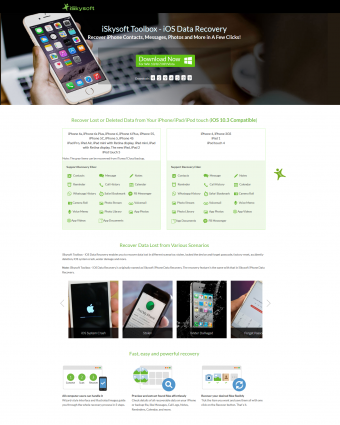
- iSkysoft - This software application offers recovery services for iOS devices, including iPhone, iPad, and iPod touch 5. To access text message recovery services, you will need to purchase the iSkysoft Toolbox iOS Data Recovery software for $79.95 or the full suite of software for $159.95. While this is an expensive option, they do offer technical support over the phone and a 30-day money-back guarantee.
- FonePaw - FonePaw is a data recovery application that recovers deleted texts and any photo or video attachments contained in those conversations. All files are exported into HTML or CSV files that can be saved for safe keeping. FonePaw can be purchased for $49.95. There are many videos and tutorials on the website to help users retrieve their text messages, but there is no human technical support offered.
- Dr. Phone - Dr. Phone has an iPhone Data Recovery application and an Android Data Recovery application. These applications are available for both Mac and PC, and they can be purchased for $59.95 each. Dr. Phone offers a 7-day free trial of their software and also has a support page where users can ask questions from the team.
How to Prevent Losing Text Messages
The best way to make sure you can always recover deleted text messages is to back up your phone consistently.
iPhone Backup Options
There are two options for creating backups of your phone that include text messages.
- Back up to iCloud - If iCloud backup is enabled, the iPhone will automatically backup data when it is connected to a power source and connected to Wi-Fi. Check out the iCloud Support page to learn how to turn on iCloud Backup. iCloud backups are secure and require the Apple ID and password of the phone.
- Create backups through iTunes - This can be done on a Mac or PC with iTunes installed. You can choose to have your phone back up to the computer automatically whenever it is connected or only when you decide to create a backup. Backups are stored on the computer and can be encrypted with a password for extra security.
Android Backup Options
Similar to iPhone, Android phones have two ways to create backups. It's always better to use a backup assistant made by your phone's manufacturer.
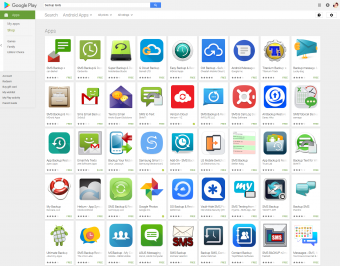
- Download a backup assistant app - There are plenty of apps available for Android phones that allow users to create backups of all the data on their phones. There are also apps specifically designed to back up text messages. Make sure you read reviews and understand any cost associated with these apps before downloading and installing.
- Create a backup on a computer - There are a handful of apps that help you create backups of Android phones on a computer. Two options from leading Android manufacturers are Samsung Smart Switch and LG Bridge. These applications are available for both PC and Mac and take you through the backup process step-by-step to make sure everything is secure.
Windows Phone Backup Options
Windows phones have robust backup options built into the system software. There are also third-party apps that can be used to create backups.
- Use Windows 10 Mobile backup options - Windows 10 Mobile has multiple backup options for backing up phone data wirelessly. Select Settings > Backup to access toggle switches for enabling data backup.
- Create a backup on a computer - The Samsung Smart Switch app also allows users to back up Windows phones. Smart Switch is available for PC and Mac.
The Best Defense
The best way to keep text messages and other important data safe is to back up your phone diligently. It can be frustrating and a little time-consuming, but it is always better to put in a little extra work up front to prevent a potential disaster later.







